Collect Earth Online (CEO) now offers new ways to control who can access your institution’s imagery. These options provide greater flexibility for managing both open and restricted projects.
CEO now includes three imagery permission levels: one built-in and two institution-based options that can be customized for your needs. These new settings help institutions manage imagery more effectively, enabling open sharing when appropriate while maintaining security for sensitive datasets.
This is CEO’s built-in imagery, curated and maintained by the CEO development team. It includes commonly used datasets such as Mapbox Satellite, OpenStreetMap, Landsat, and Sentinel-2.
Platform imagery is always available to all users, whether or not they are logged in or part of an institution.

CEO’s traditional custom imagery, Private Institution Imagery is visible only to logged-in members of your institution, regardless of the project’s visibility setting.
Even if a project is open to all CEO users, only your institution’s members will see this imagery.
This option is useful for sensitive or licensed imagery that requires controlled access.
As CEO’s new imagery permissions option, Public Institution Imagery is available to anyone collecting data on your projects in CEO, while remaining managed within your institution.
If your project is public, this imagery will be visible to all users.
This setting works well for community mapping or citizen science projects that benefit from open access.
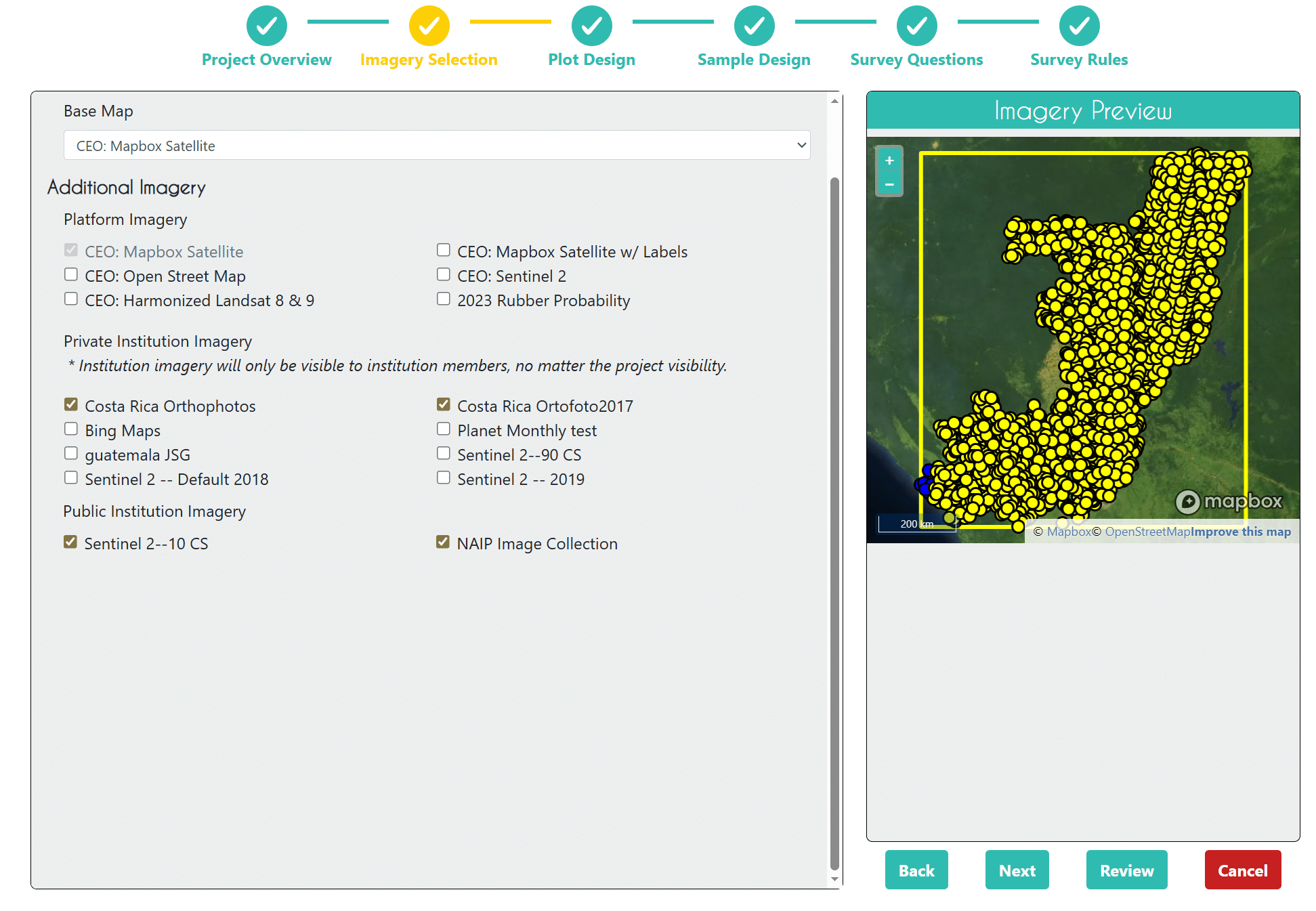
To recap:
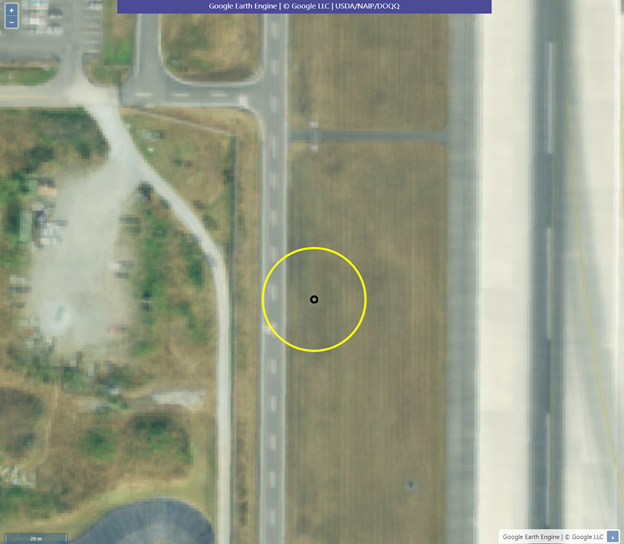
To change the visibility of your imagery, follow these simple steps:
Your imagery permissions will update immediately.

The new permission levels make it easier to decide what to share, when, and with whom. By refining control over imagery access, CEO helps institutions balance transparency, collaboration, and data security.