Did you know that Collect Earth Online (CEO) has many different survey rules to support your data collection efforts? It’s true!
Survey rules improve data quality and make data analysis easier by limiting the choices that data collectors can make. They do this using logic to control the choices for one survey question based on the answers to other survey questions or by restricting the allowed values for questions where the interpreter types an answer.
For example, perhaps your project is collecting data about how land cover is changing between two years. We know that some types of land cover changes are impossible between these two time periods. A plot that is a lake in 2015 is unlikely to be forest in 2016. So, we can implement a rule so that if “Waterbody” is chosen in 2015, “Forest” cannot be chosen in 2016.
Administrators can create survey rules anytime they create a project in CEO’s project wizard. Survey rules are an optional part of the project creation process, but they provide a lot of value.
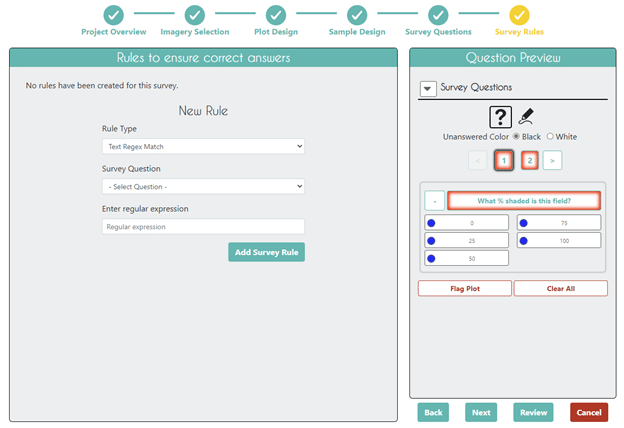
CEO has six main types of rules, or Rule Types, which can be implemented in multiple ways.
Text Regex Match: This rule applies only to Input—text questions & their answers. It allows you to verify if the entered value fits, using regular expressions. Regular expressions are strings of characters used to specify matching text. CEO uses the JavaScript RegExp function.
For example, you can use this rule when you want users to include specific text in their answers. However, unless you have a specific reason to use the Input—text question type, consider using Button—text or Radiobutton—text instead. These options are easier for users and will always provide exact text.
Numeric Range: This rule applies to Input—number questions & their answers. With this rule, you can verify that the numeric input falls within a predefined range. For example, if you are asking about the proportion of points in the plot that contain trees, you could constrain the answers between 0 and 1.
Sum of Answers: This rule applies to any number type questions & their answers. You select multiple questions (2 or more) and specify what their expected sum. For example, this is helpful if you have multiple questions asking about percent of land cover, where the sum should be 100%.
Matching sums: This rule applies to any number type questions & their answers. With this rule, you specify two sets of multiple questions (at least one set will contain 2 or more survey questions) that should have equal sums. For example, you could use this if you were asking what proportion of a plot was covered by non-forest land cover (e.g. 50%), and then asked the interpreter to specify the percentages of each type of land cover within that number (e.g. 40% water and 10% settlement).
Incompatible answers: This rule can apply to any type of button question. It allows the user to define incompatible sets of answers. For example, if the answer to one question is land cover = “Water”, the answer to another question could not be land use = “Industrial”.
🌟 Multiple incompatable answers: This rule limits what answers can be chosen based on the answers for multiple other questions. For example, if you answer “landcover start = forest” and “change event = deforestation”, then “landcover end” CANNOT equal “forest”.
Longtime users of CEO will note that the Multiple incompatable answers rule is a new feature recently added to CEO! We’re excited to introduce this new feature!
Administrators can preview how the rules will look for users in the Question Preview pane by mousing over and clicking on the Rule icon, which looks like a clipboard.
Navigating back to the Survey Questions tab will also show when questions have Rules associated with them. Mousing over the Rule will display the rule text.
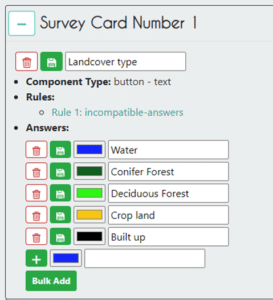
Data collectors will be able to view any rules that are implemented by clicking on the rules icon to the left of a question. In CEO, survey rules are designed to be easy for data collectors to understand.
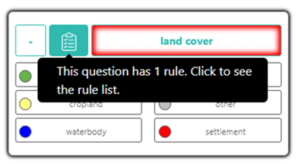
Clicking on the Rule icon will show a list of rules.
Data collectors will see an error popup if they try to enter an answer that conflicts with the rules.
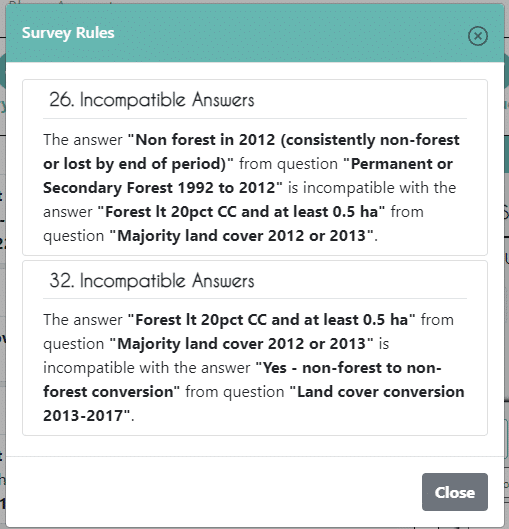
Learn more about rules in CEO by watching our how-to video.
CEO would like to thank its ongoing funders FAO, NASA–USAID SERVIR, and SilvaCarbon, a US government program. Thanks also to CEO’s technology partners: Norway’s International Climate & Forests Initiative for funding open high-resolution data availability; Planet for providing high-resolution imagery; and the Google Earth Engine team for creating a platform for Earth science data and analysis.
Collect Earth Online is working constantly to improve the user experience, and your feedback is invaluable. If you have ideas to share, please write to support@collect.earth.
Thank you!